Linux Mint 21.2 XFCE Audio Popping Noise
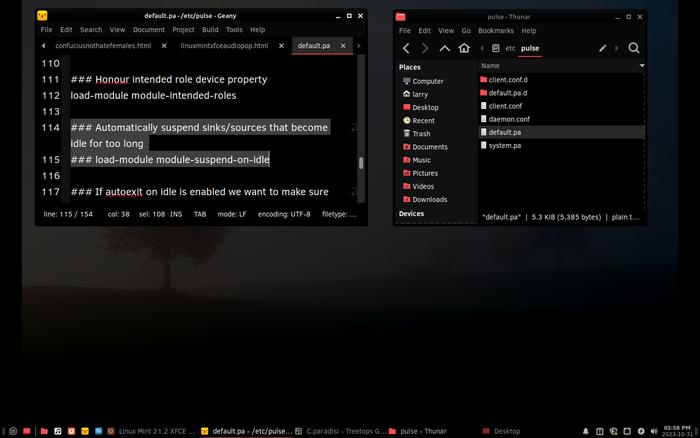
Linux Mint XFCE with Geany and Thunar on a modified dark theme.
Copyright ©2023 November 06, 2023
Little is as annoying and distracting than to hear a pop... pop... pop... while listening to your favorite music. An oddity with a recent installation of Linux Mint XFCE was a sharp popping noise being heard over the external speakers. Having an audio pop is common when an audio circuit is powered on or off within a device that does not have adequate capacitance filtering (which includes common computer motherboards). The power surge that causes the pop is usually very obvious because the pop occurs when a music program starts or ends.
In the past I had experienced similar with Arch Linux's power-saving control. My hardware is of very low wattage (25w maximum APU), of which operating systems sometimes mistake as being a laptop, and the operating systems would automatically power-down the audio if no music was played for a minute or two. Each time the audio turned itself on/off, it would cause a popping noise over the speakers. The fix on Arch was easy, simply turn off the power-saver, but Mint XFCE does not have a similar control.
After hours of trying different settings and far too many online suggestions that did not help, I finally found a suggestion at StackExchange that worked for XFCE. "As a workaround, you can comment-out the following line in /etc/pulse/default.pa: load-module module-suspend-on-idle."
Editing the file is easy, but since it's root, gaining permissions is not as easy. Linux.org has a good example: sudo vim /etc/systemd/resolved.conf (edit to meet your editor and file name, which for Geany and Mint XFCE is sudo geany /etc/pulse/default.pa).
As shown in the screenshot above, the 'default.pa' file's line load-module module-suspend-on-idle can simply be changed to ### load-module module-suspend-on-idle and then saved.
After editing the file, pulse audio can be restarted on the terminal, or simply do a reboot. The edit stopped the loud popping noises from the speakers, and hopefully it will be a permanent fix.
Firefox/LibreWolf Popping Noises
On my hardware, everything was nice and quiet again, until I loaded Firefox. Quickly there were low volume popping noises from the speakers, often spaced about 30 seconds to a minute apart. Unfortunately, LibreWolf (also based upon Firefox code) had the same problem. A quick (and very uncomfortable) live USB test of MXlinux had the same popping noises when Firefox was loaded. However, Vivaldi within Mint appeared to run without the pops. When I booted a different computer that is offline and has Windows 8.1, it too had the popping noise even without Firefox running. Obviously, the problem was not in Firefox nor in XFCE. After turning off all small appliances in the room, it appeared that a space heater had been the problem. Apparently, the space heater's thermostat was weakening and perhaps making a slight momentary connection without turning on the fan and heating coils. The momentary contact would be enough to cause a power surge in the room's electrical wiring, which would cause a power surge in the computers' and speakers' power supplies, which could result in an audible pop in the speakers. After unplugging the space heater, all of the popping noises stopped. I opened the heater to look at the wiring and controls, but I saw nothing that could cause an electrical surge without it also tripping the breakers.
About four hours later the popping returned.... thoroughly frustrated, I changed the monitor to another one of the same brand and model just to verify that the monitor's power circuit was not at fault. The monitor does not have built-in speakers, so I use two Dell® speaker bars resting underneath the display, one speaker bar for each computer. All was quiet for maybe three minutes, and then pop... pop... pop.
Three probabilities seemed most likely: [1] the new digital power company meter was emitting surges into the line, or [2] a neighbor has a large amperage device that is causing spikes in the nearby power line (i.e. an arc welder), or [3] the ~20 year old surge protector feeding my computers was getting old and weak. Without an oscilloscope to view the line's surges, I chose to simply buy a new rack-mounted server-grade surge protector that has EMI/RFI filtering. Two days later, the new power strip was installed, and, no popping noises on the second computer (the EMI/RFI filter works well), but Mint still popped, albeit more quietly. The next choice was to replace the cheap-o 250w Dell power supply that a customer had given me about ten years ago (we had to install higher wattage power supplies in his new Dell computers so that the customer could use video cards in each PC). Inserting a new SAMA 80-gold power supply, the popping was almost completely gone. Apparently the Dell power supply was doing something funky, but thankfully it had not yet gotten bad enough to damage the motherboard.
The final solution (which may change tomorrow!) was to run an extension cord where the electronically-controlled window fan's power could be plugged into a receptacle that is wired to an adjoining room's circuit breaker. The popping is now so slight that it is not disturbing. Once the window fan is replaced, the popping ought to be completely gone.
To date, the single popping noise was caused by a power supply, a power strip, and a window fan, all at the same time.
The moral of the story is that popping noises do not always originate within the computer's motherboard, nor in the audio drivers, nor in the speakers, nor in any one device. If you are having popping noises in your speakers, check everything, including electrical devices in (and outside of) your home that might be cycling on and off.
Crackling Noises
One common problem reported by other people is that their external speakers have crackling/sizzling noises. Most often a crackling sound is caused by a poor connection, which for computers would be the mini pin that plugs the external speakers into the motherboard. Usually you can simply insert the connector and twist it back and forth numerous times so as to help wear-off any oxidation, which usually does the trick for most electrical devices. In a worst-case scenario a contact cleaner is needed for the connector. In a worse-worse case scenario, fine sandpaper has been lightly used on heavily oxidized contacts.
If a set of speakers are getting old, the volume control itself may be internally oxidized. Spraying contact cleaner into the volume potentiometer (with all power turned off!) while repeatedly turning the volume up and down is the best bet, or simply replace the speakers with a new set.
There are countless different scenarios that can cause audio pops, crackles, and sizzles, but those mentioned above are amongst the most common.